1. Mouse gestures
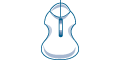 This nifty and addictive feature lets you go 'back' and 'forward' from page
to page by simply right-clicking and sliding left or right, or just open a new
page by right-clicking and sliding down. When you get hooked on Opera's mouse
gestures, you can never return to another browser again.
This nifty and addictive feature lets you go 'back' and 'forward' from page
to page by simply right-clicking and sliding left or right, or just open a new
page by right-clicking and sliding down. When you get hooked on Opera's mouse
gestures, you can never return to another browser again.
2. Keyboard shortcuts
![]() Opera lets you choose your way of surfing, whether you like the convenience
of using the mouse for 'back' and 'forward' functions or pressing just a couple
of keys to do the same. Opera has emphasized making keyboard shortcuts both
easy and plentiful.
Opera lets you choose your way of surfing, whether you like the convenience
of using the mouse for 'back' and 'forward' functions or pressing just a couple
of keys to do the same. Opera has emphasized making keyboard shortcuts both
easy and plentiful.
With keyboard shortcuts such as Z to go back and X to go forward, surfing has never been as fast and sleek. In no time, you are taken to the page you just visited by a simple punch of a key.
To increase the speed of your page loading, you have the option to press G, toggling the graphics on/off when loading or displaying the already downloaded graphics and stopping further graphics from downloading. This speeds up the loading process and lets you choose to read a Web page in text-only format or full graphics mode. Learn all the easy and fast Opera keyboard shortcuts by pressing Ctrl+B.
Accessibility
Keyboard shortcuts are also a useful tool for those who are physically challenged. The Opera keyboard shortcuts give users who cannot normally surf with a mouse the ability to power browse with simple keyboard commands.

Photo courtesy of Michael Cooper
Opera is the only browser that offers easy one-key shortcuts. No other browser can give me an easy and enjoyable surfing experience.
Bryan Campbell, Toronto, a long-time Opera user, has enjoyed the benefits
of surfing with Opera through keyboard shortcuts.
3. Continue Browsing Where You Were Last Time
Opera makes it convenient to let you continue browsing where you were in your last session. There are two ways to do this; either 'save windows' before exiting or specify that Opera 'continue browsing where I left off last time' in the menu.
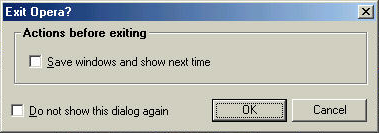
4. Hotclick
Opera has brought all the necessary tools needed to research a certain paragraph or word to your fingertips. Whether you need to find related information on a certain word, translate it or find its specific meaning, Opera makes it easy with a one-two Hotclick. Just highlight the word or paragraph and right-click.
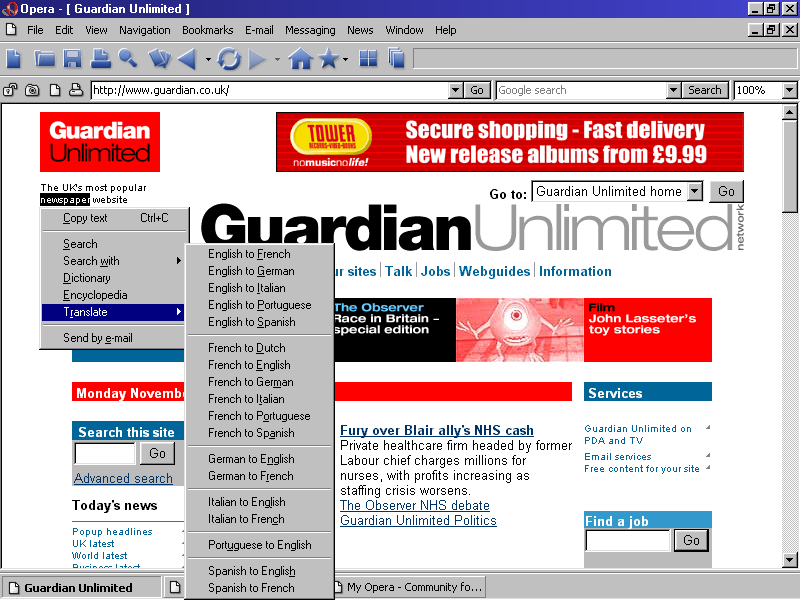
5. Integrated Search Engine Field
It is easy to find all sorts of information thanks to Opera's integrated search box. You can customize your search box in the menu with the best and most popular search engines. Type a word or phrase and immediately Opera will take you to the results page of your specified search engine.
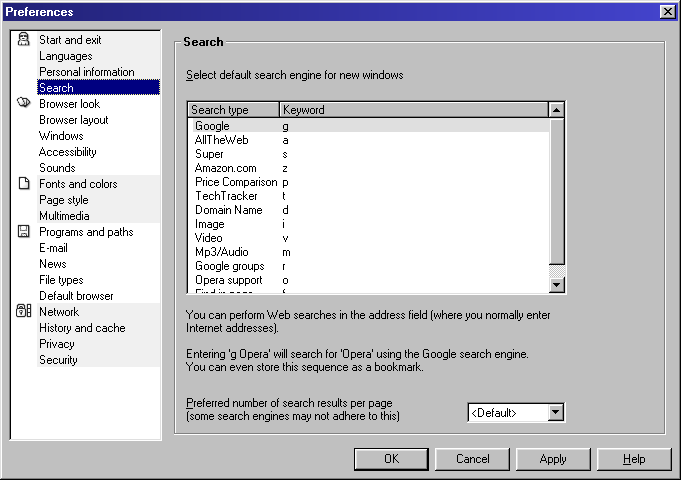
To get more in-depth and detailed information on Opera 6.0, please visit the Reviewer's Guide.
