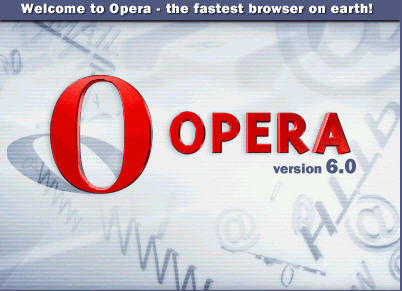
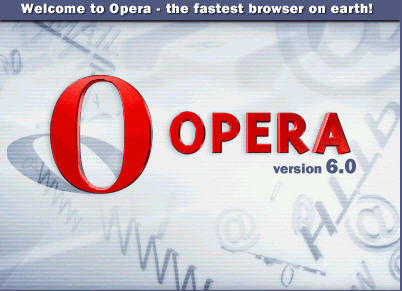
The Opera Web browser is a leader in the development of Web browsers for the desktop and Internet device market. This guide has been created in order to help you understand and assess the Opera 6.0 browser for Windows and illustrate the development, features and surfing benefits of this product. Designed as an overview for IT journalists and professionals, this article summarizes the general features of the Opera Web browser as well as what's new in Opera 6.0. It also explains Opera's support for the World Wide Web Consortium's(W3C) Internet standards.
Opera functions in all of the 32-bit Windows®-based operating systems: Windows 95, Windows 98, Windows NT® version 4.0, Windows 2000, Windows Me and Windows XP.
For up-to-date information on Opera Software ASA, please visit our Web site at www.opera.com.
In the early 1990s, while working in the labs of Norwegian telecommunications company Telenor, three colleagues thought about how to make the Web more user-friendly and aesthetically pleasing to everyone. They were especially interested in creating a browser that was smaller, faster and standards-compliant. This was before most people had ever heard about the Internet, but these three developers believed that the Web was the key to the information age. In 1995, Opera Software was founded, and in 1996 the first Opera version, Opera 2.1 for Windows, was launched.
In 1998, Opera decided to broaden its vision beyond Windows and port its browser to other platforms. In 2000 and 2001, the fruition of this effort was evident with releases on popular platforms such as Linux, Macintosh, BeOS, Symbian OS (EPOC) and QNX. Opera signaled that it was now a browser that could replicate its unique Internet experience on any kind of device used to access the Internet. In December 2000, Opera 5 for Windows was launched as a free ad-sponsored version. In its first month, free Opera 5 was downloaded and installed 2 million times. By October 2001, the number of downloads and successful installations grew to 6 million.
Opera Software's innovative browser development is driven by strong ethical values. Here you will findthe company's mission statement, which expresses these virtues.
The movement that discovered the vision and ideals of the Net as a boundary-less community is gaining strength and focus as millions more are joining its ranks every month. A global movement of netizens is forming in the protection of the Net's basic philosophy of being a medium accessible to all, independent of creed, culture, language or social class. Opera Software deeply believes in this vision and promises to remain faithful to the following principles:
Opera Software promises to always strive to adhere to the aforementioned principles so all Opera-codes will abide to the five S's: Speed, Size, Security, Standards compliance and State-of-the-art.
In doing so it seeks the help and guidance of the Net community. Only with the support of and under the watchful eyes of the diverse population of Net users can Opera Software continue to evolve and provide the best Internet experience on any device.
Opera Software prides itself in providing its users a browser that emphasizes the feasibility and velocity of Web surfing. It is an avid follower of the standards created by the World Wide Web Consortium (W3C) and believes that only the full integration of Internet standards will unite and create a Web community that will pioneer the future's information age.
The Opera Web browser continues with its commitment to provide the best Internet experience to all its users. Opera maintains its browser core as smaller, faster and more standards-compliant and is committed to providing its users more enjoyable surfing by adding new features and functions to this core.
Opera is renowned for being the world's fastest browser. Measuring speed on the Web is harder than it sounds, but our users know and feel the difference.
Opera is much smaller than other major browsers. In its standard configuration, it is 3MB, yet it is all that is needed to surf the Web. A version of Opera with the Java Runtime Environment (JRE), if not already installed on the operating computer, adds 7MB to the download. This is a one time download.
Making the Web accessible to all user groups has been an important motivation for Opera Software. It is of utmost importance that the Web and the Internet is available to all regardless of any physical disabilities. Therefore, Opera has developed the most flexible and powerful Web browser available.
Full and easy keyboard navigation, a completely customizable interface, and a powerful zoom function are but a few examples of Opera's power and user-friendliness. A number of accessibility features have been incorporated, making Opera the first browser to offer these kinds of features.
The range of visual impairments is broad, and Opera addresses symptoms of low vision by providing features specifically designed to aid visually impaired users. Aids to enable better browsing with Opera include zoom for increased text and image size, and customizable color combinations, fonts and document settings through . In addition, Opera is enabled for sound events giving the user hearing prompts for reoccurring activities on the screen like load completion. Ease of use is also enabled through easy keyboard shortcuts.
Mobility impairments can make using standard keyboards and mouse devices difficult. Some people are unable to type two keys simultaneously, while others may hit multiple keys or repeat keys when pressing or releasing them. People who are able to use only one hand also have difficulties with some keyboard and mouse tasks. Therefore, Opera has enabled shortcut keys for most browsing functions. Please see our keyboard shortcuts page for detailed information, www.opera.com/windows/keyboard.html
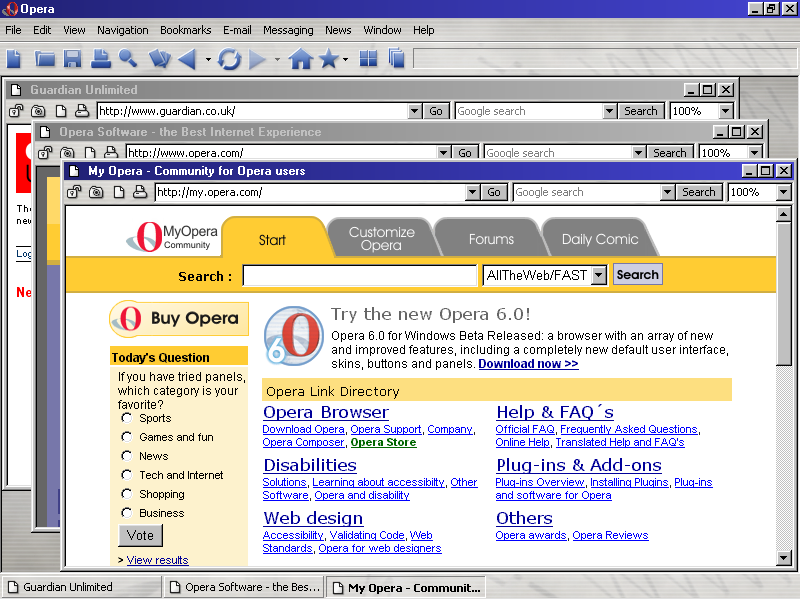
With Opera you can surf the Internet with multiple windows open on the interface at the same time. It is simple to navigate from window to window by toggling one shortcut key, F6.
Please refer to section 3 for Single Document Interface
(SDI).
![]()
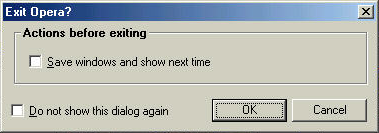
This is a distinctive feature in Opera. When users close Opera they can choose whether or not to save the open windows for the next Opera surfing session. The next time users open Opera, the saved windows instantly load.
Most operations in Opera can be executed by using the keyboard. It is one of Opera's greatest strengths and optimizes the user's surfing speed.e
Below are a few of the well-known keyboard shortcuts.
This combination opens a link in a new window.
A new window is opened in the background.
This shortcut toggles the graphics on a page on or off when loading.
This handy function puts focus on the URL field without having to move the mouse.
Opera includes an Instant Messaging client, which is integrated with the Opera contact manager and e-mail client. It supports a subset of the ICQ protocol developed by Mirabilis. Opera's Instant messaging allows you to conveniently use your ICQ account when browsing with Opera. You can quickly send instant messages to those in your Opera contact list. You can opt to go online automatically with your instant messaging account when starting Opera.
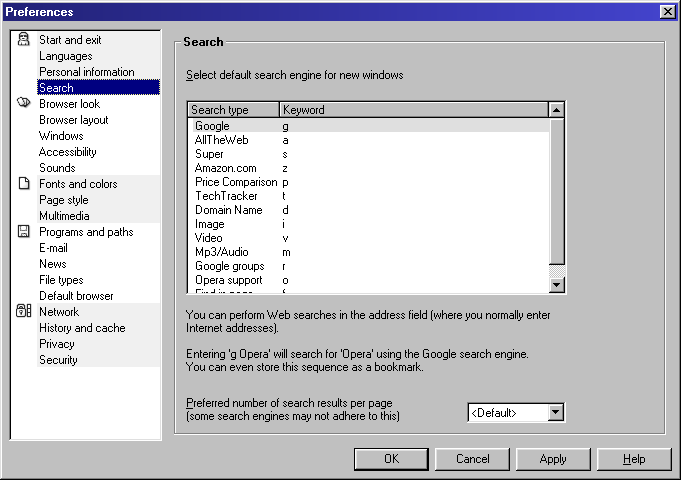
Opera comes with an integrated Web search function, where you can enter search strings in any URL field and save searches as bookmarks. You can specify which search engine you prefer with every search, and you can set the default engine in your preferences.
Please refer to section 3 to choose and add search
engines to the Personal bar.
![]()
Opera supports WML, the markup language used on WAP sites. Written primarily for wireless devices, WML pages are simple and contain no tables, ads and only small images. Most WAP sites are accessible through the Web, and Opera is the first and only desktop Web browser to give access to WAP sites.
The installation package of Opera includes the Java Runtime Environment (JRE), which only needs to be installed if it is not already in the operating machine. Note that the Opera download with Java is significantly larger than Opera without Java (3MB without Java, 10MB with Java).
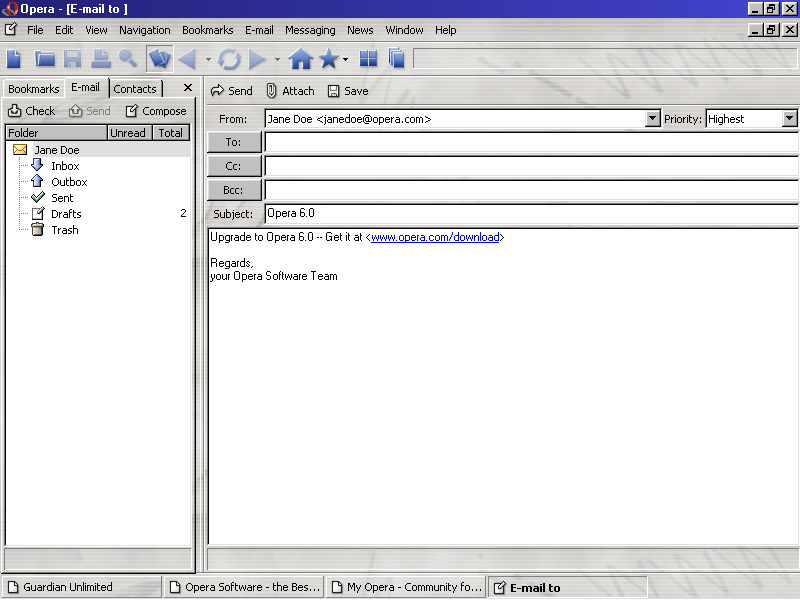
Opera (version 5 and above) comes with a built-in e-mail client with the vital features needed to read, send and organize e-mail:
The OperaShow feature turns the browser into an advanced presentation tool. When pressing F11, the browser goes into full-screen mode, loads another CSS2 style sheet and splits the document into pages. Normal HTML pages are easily turned into professional presentations for use with video projectors.
Read the OperaShow tutorial to find out how: www.opera.com/opera5/operashow.html
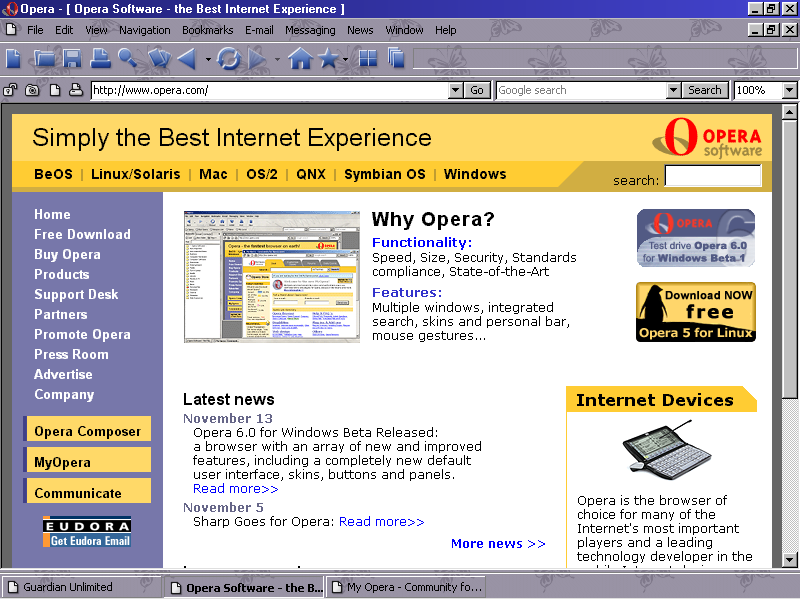
Change the look of the Opera browser with two clicks. Simply right-click on a favorite image to integrate it on the desktop or customize the interface.
Skins and button sets can be customized. Read more about it in section 3.
![]() Opera is the first browser to put more power at the users' fingertips with
special mouse button navigation and gesture recognition. First, press and hold
the right button and then press the left button once or multiple times to go back.
Do it the other way around to go forward. Second, press and hold the right button,
and move the mouse to the left and release the button to go "back".
The first mouse gesture command has just been activated. Opera contains similar
gestures for activating other commonly used actions. For example, right-click
over a link and move down to open the link in a new window.
Opera is the first browser to put more power at the users' fingertips with
special mouse button navigation and gesture recognition. First, press and hold
the right button and then press the left button once or multiple times to go back.
Do it the other way around to go forward. Second, press and hold the right button,
and move the mouse to the left and release the button to go "back".
The first mouse gesture command has just been activated. Opera contains similar
gestures for activating other commonly used actions. For example, right-click
over a link and move down to open the link in a new window.
Opera stores all user dialogs in a single language file. By installing a new language file, Opera will interact with the user in a new language. See the Opera Localization page for a list of available translations. www.opera.com/opera5/localization.html
Opera 6.0 improves the overall browsing experience and provides new levels of customization for users.
Users now have the choice to browse with Opera also using SDI and can specify the choice between SDI/MDI in the preferences menu as well as in the start-up dialog. Users that have previously felt alienated by Opera's MDI model can now work in the way they are used to, but with well-known Opera advantages, such as speed, mouse gestures and configurability. SDI lets users open various Web pages in more than one workspace or interface of Opera. SDI has a powerful drag and drop feature where users can grab bookmarks and drop them in the page bar and immediately the new page will open.
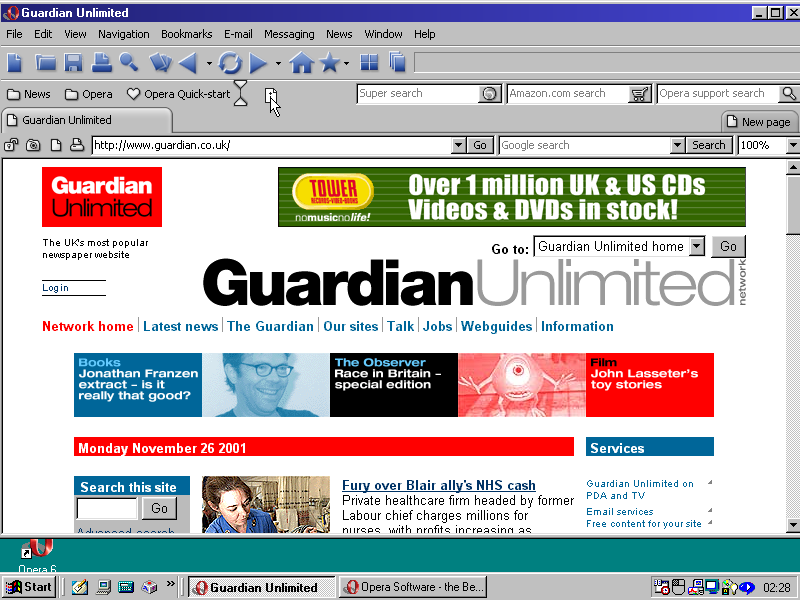
This is Opera in SDI mode demonstrating the powerful drag-and-drop feature.
Notice that various windows of Opera are open in various workspaces, but still
running one instance of Opera, not straining system resources.
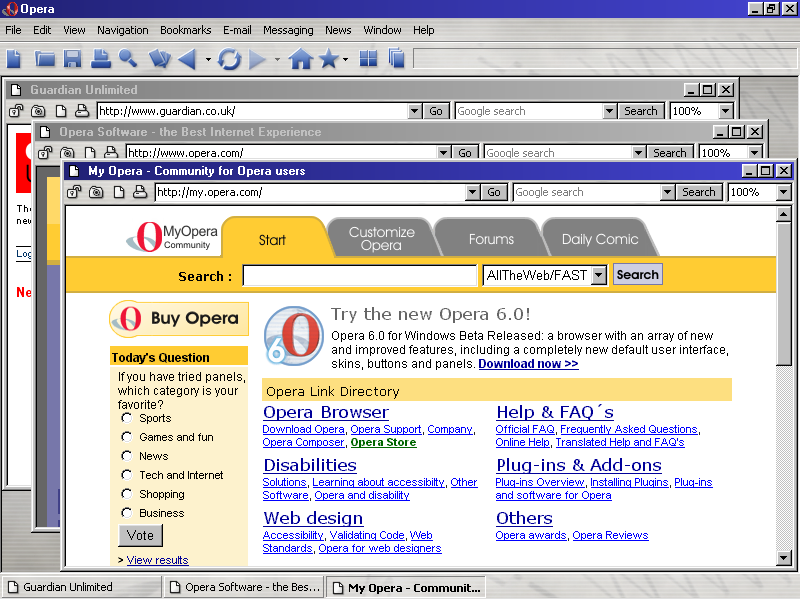
This is Opera in MDI. Notice various windows are open within one instance
of Opera.
Opera 6.0 presents a new default look with a modern and fresh user interface. Users can customize the look of the user interface by importing buttons and skins from the MyOpera Community, my.opera.com, or customizing them themselves. Also, the addition of "Open" and "Save" buttons to the full main bar (button bar) as well as the position of the buttons have been implemented and changed in the new default interface. Users can revert to the Opera classic look by simply right-clicking and changing the browser look.


The customized skin and button set called "Wood" can be downloaded
from the MyOpera Community, along with
several others.
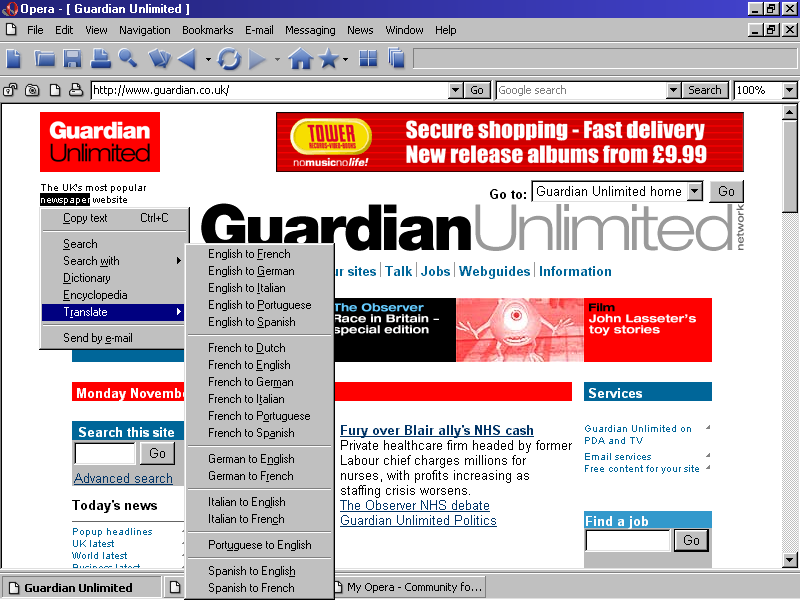
A nifty tool that makes a dictionary, encyclopedia, search engines and a language translator easily accessible by a simple double-click. This new feature allows the user to double-click on any word and immediately display a choice to find more information about the selected word. This tool saves users time by providing necessary information on any word without having to use extra research modes.

Instead of having the bookmarks only in the Hotlist, users can now place their favorite sites right in the Personal bar, as well as selected search engines. This feature allows users to see their bookmarks without having the Hotlist open on the screen along with the search engines of their choice. Simply right-click on the Personal bar to turn this feature on or off.
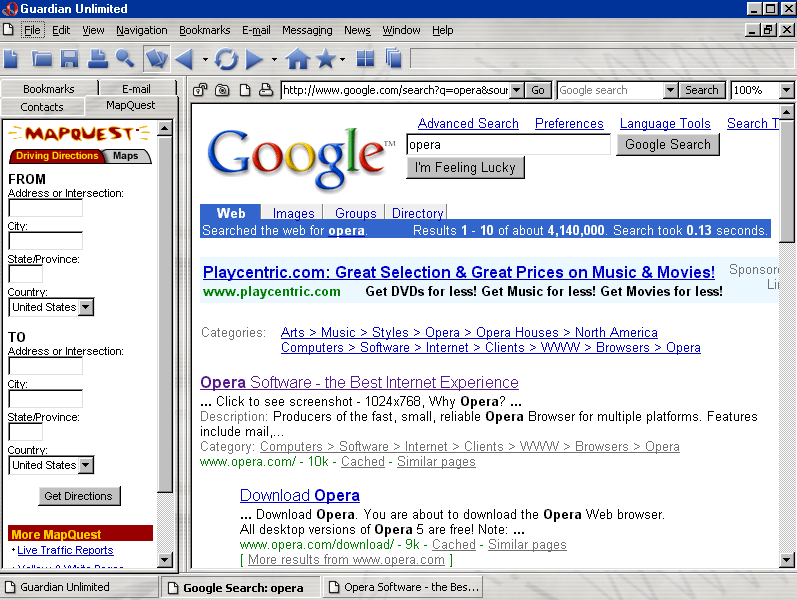
Customizable panels can be added to the Hotlist. The latest news headlines or other panel-formatted sites are periodically updated and can be easily read from the Hotlist panel with the addition of scroll bars. Users can get international news, maps, weather etc. from the MyOpera Community. By clicking "get panels" from the Hotlist, users are automatically taken to the MyOpera Community, my.opera.com. Users can also make their own panels and post them in the MyOpera Community.
This is a useful and time-saving feature that lets users import or export e-mail, contacts and/or bookmarks from Opera, Netscape and Internet Explorer.
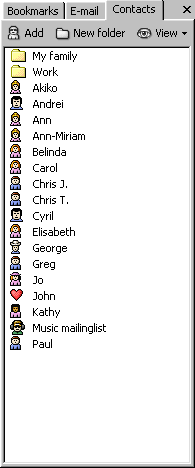
Contacts in the Hotlist can be attributed special icons according to the users choice. This adds fun and easily recognizable icons related to the specified contact.
Adding favorite sites to the Personal bar has never been easier. Users can grab the top left corner of the preferred page and drag and drop it into the Personal bar or drag from the Hotlist to the Personal bar.
Searching for a specific bookmark in the Hotlist takes no time with the 'find/search' field in the bookmark Hotlist. It is easy to find a preferred Web site by typing in the name of the site or the first couple of letters.
Bookmarks can be sorted by title, when visited, when created or a personal ordering system. Users can right-click on the bookmark folder of choice and then go to "View" and choose the preference for sorting the sites.
Once links are visited, the bookmark icon changes color from blue to purple. This allows users to know which sites have been visited during their surfing session.
E-mail from Outlook Express can be viewed in the Opera mail client by going to . Users then configure the import e-mail window and Outlook Express e-mail imports to the Opera e-mail client. This is a useful feature that enables users to surf and e-mail at the same time in Opera, if Outlook Express is the preferred e-mail client.
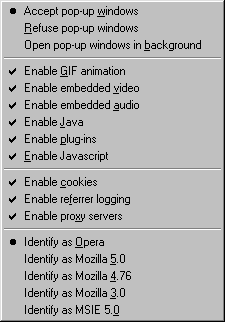
When F12 is pressed, a window appears with , where users can easily enable and activate commonly used functions. Pop-up windows can be deactivated as well as cookies enabled or vice versa.
Alt+Z lets the user see the "back" history as a drop-down menu, and Alt+X lets users see the "forward" sites visited as a drop-down menu as well. It is simple to view the names of the pages previously visited before actually going back to them.
These shortcut keys set focus on the Personal bar. When Shift+F7 is pressed, users are immediately taken to the search fields customized on the Personal bar, such as MP3's, shopping, videos, stock quotes etc.
This function opens the active bookmark folder menu and displays the preferred links.
Opens a duplicate window.
This duplicates a window in the background.
Shift and double-click on a window bar will close the specified page.
This feature has been revamped in Opera 6.0, making it easier to switch between documents.
This is a fantastic tool for page authors to check if their pages comply with W3C standards. This shortcut sends the selected page to the W3C page validator. The results page is kept in the background until it is clicked and opened.
To learn more of Opera's easy-to-use and addictive keyboard shortcuts, press Ctrl+B.
For the first time, Opera includes support for Unicode, which allows the display of non-latin characters in the browser such as those in Japanese and Cyrillic. Opera can work with all the characters in the Unicode specification. All text communicated to Opera from the network is converted into Unicode.
Although Opera works with Unicode (UTF-16), most text on the Internet is encoded in legacy encodings, e.g. ISO 8859-1, Windows-1251, Shift-JIS, EUC-KR. Opera handles this by detecting the character encoding used and converting it to UTF-16. The user has three options for how to handle these pages.
This table shows all the legacy encodings Opera supports in addition to Unicode:
| Encoding | Category | Comments |
|---|---|---|
| ISO 8859-1 | Latin | |
| ISO 8859-2 | Latin | Used in Eastern Europe |
| ISO 8859-3 | Latin | Rare |
| ISO 8859-4 | Latin | Sami and Baltic country |
| ISO 8859-9 | Latin | Turkish |
| ISO 8859-10 | Latin | Inuit, Sami, and Icelandic |
| ISO 8859-13 | Latin | Rare |
| ISO 8859-14 | Latin | Celtic |
| ISO 8859-15 | Latin | Intended to supersede 8859-1 |
| Windows-1250 | Latin | Used in Eastern Europe |
| Windows-1252 | Latin | |
| Windows-1254 | Latin | Turkish |
| Windows-1257 | Latin | Baltic |
| Windows-1258 | Latin | Vietnamese |
| Windows-Sami2 | Latin | Used in Scandinavia to write Saami |
| VISCII | Latin | Vietnamese |
| IBM 866 | Cyrillic | |
| ISO 8859-5 | Cyrillic | |
| KOI8-r | Cyrillic | |
| KOI8-u | Cyrillic | Ukrainian version of KOI8-r |
| Windows-1251 | Cyrillic | |
| ISO 8859-6 | Arabic | |
| Windows-1256 | Arabic | |
| ISO 8859-7 | Greek | |
| Windows-1253 | Greek | |
| ISO 8859-8 | Hebrew | |
| Windows-1255 | Hebrew | |
| ISO 8859-11 | Thai | Also known as TIS-620 |
| Windows-874 | Thai | Extension of ISO 8859-11 |
| utf-8 | Unicode | |
| utf-16 | Unicode | |
| Shift-JIS | Japanese | |
| ISO-2022-JP | Japanese | |
| EUC-JP | Japanese | |
| Big 5 | Chinese | |
| EUC-CN | Chinese | Also erroneously known as GB 2312 |
| HZ-GB-2312 | Chinese | Primarily used in e-mail |
| EUC-TW | Chinese | |
| GBK | Chinese | EUC-CN extension |
| EUC-KR | Korean |
When using the Opera browser, you may notice that some pages are displayed differently than in other browsers. In most cases, the differences are caused by standards-compliance errors in the pages that are being displayed. Opera tries, to some extent, to replicate the errors in browsers from Netscape and Microsoft, but we prioritize implementing the specifications. For a list of rendering differences between Opera and Netscape/Microsoft, please read below.
<HR> in Opera is a
background property, and Opera accepts all background styles as well as
generated content. In NN4 and IE it is a foreground property (color). NN6
does the right thing too (there is a difference between Opera and NN6 if
generated content before and after it is used). Opera 6 for Windows has been created to be completely customizable and easy
to use. It is full of state-of-the-art features and functions that make browsing
a breeze. We have compiled the Top 5 Power Tools in Opera that we know Opera
users most enjoy.
Opera 6 for Windows has been created to be completely customizable and easy
to use. It is full of state-of-the-art features and functions that make browsing
a breeze. We have compiled the Top 5 Power Tools in Opera that we know Opera
users most enjoy.
The information contained in this reviewer's guide is the sole property of Opera Software ASA and represents the current views of Opera Software ASA.
Opera Software ASA responds to a changing market environment, and some information may be out-dated from date of publication. Therefore, Opera Software ASA cannot guarantee the accuracy of this document.
© Opera Software ASA. All rights reserved.
Katherine Barrios
PR Manager, Americas & Asia/Pacific
E-mail: kathy@opera.no
Toll-free telephone (press only): 1-888-624-4846